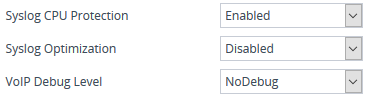Configuring Syslog Debug Level
You can configure the amount of information (debug level) to include in syslog messages. You can also enable the device to send multiple syslog messages bundled into a single packet, and enable a protection mechanism that automatically lowers the debug level when the device's CPU resources become low, ensuring sufficient CPU resources are available for processing voice traffic.
|
➢
|
To configure the syslog debug level: |
|
1.
|
Open the Logging Settings page (Troubleshoot menu > Troubleshoot tab > Logging folder > Logging Settings). |
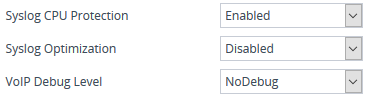
|
2.
|
From the 'VoIP Debug Level' [GwDebugLevel] drop-down list, select the debug level of syslog messages: |
|
●
|
No Debug: Disables syslog and no syslog messages are sent. |
|
●
|
Basic: Sends debug logs of incoming and outgoing SIP messages. |
|
●
|
Detailed: Sends debug logs of incoming and outgoing SIP message as well as many other logged processes. |
|
3.
|
From the 'Syslog Optimization' [SyslogOptimization] drop-down list, select whether you want the device to accumulate and bundle multiple debug messages into a single UDP packet before sending it to a syslog server. The benefit of the feature is that it reduces the number of UDP syslog packets, thereby improving (optimizing) CPU utilization. The size of the bundled message is configured by the [MaxBundleSyslogLength] parameter. |
|
4.
|
From the 'Syslog CPU Protection' [SyslogCpuProtection] drop-down list, select whether you want to enable the protection feature for the device's CPU resources during debug reporting, ensuring voice traffic is unaffected. If CPU resources drop (i.e., high CPU usage) to a critical level (user-defined threshold), the device automatically lowers the debug level to free up CPU resources that were required for the previous debug-level functionality. When CPU resources become available again, the device increases the debug level to its' previous setting. For example, if you set the 'Debug Level' to Detailed and CPU resources decrease to the defined threshold, the device automatically changes the level to Basic, and if that is not enough, it changes the level to No Debug. Once CPU resources are returned to normal, the device automatically changes the debug level back to its' original setting (i.e., Detailed). The threshold is configured by the [DebugLevelHighThreshold] parameter. |